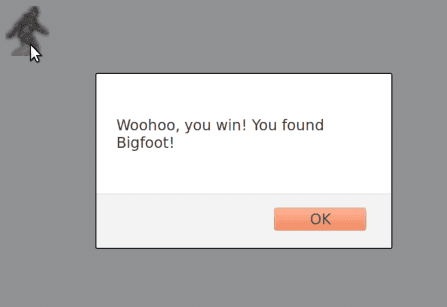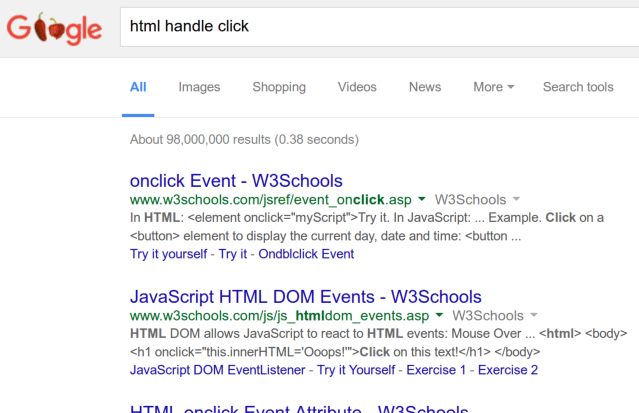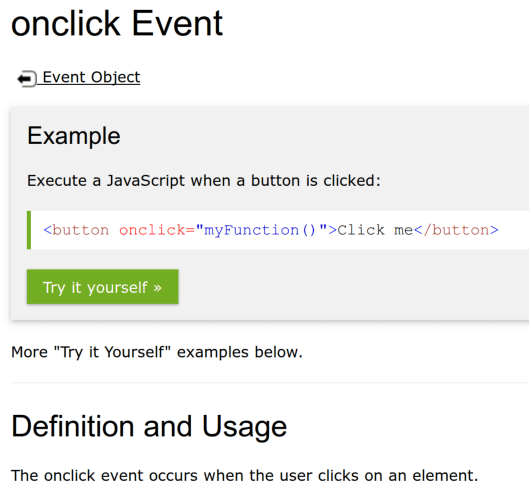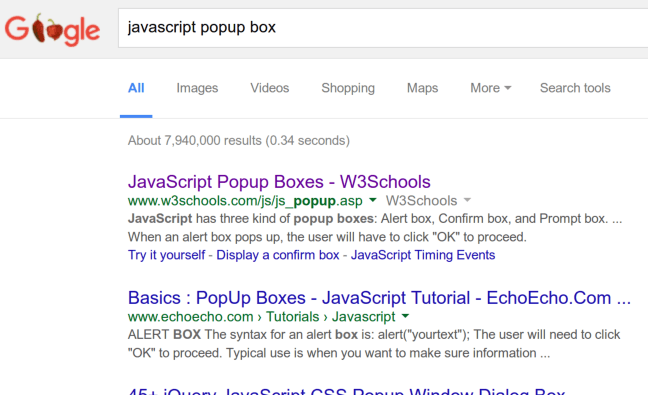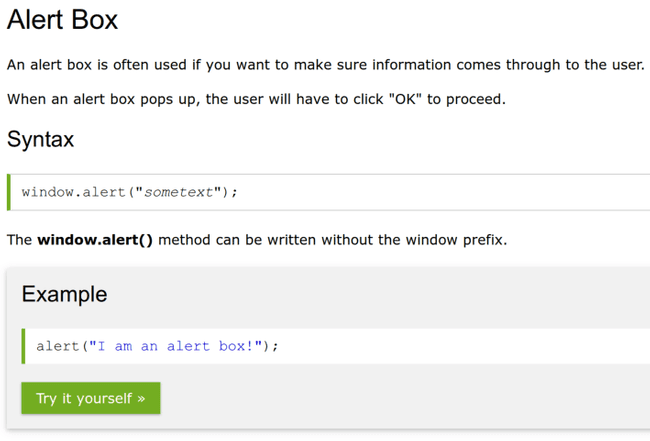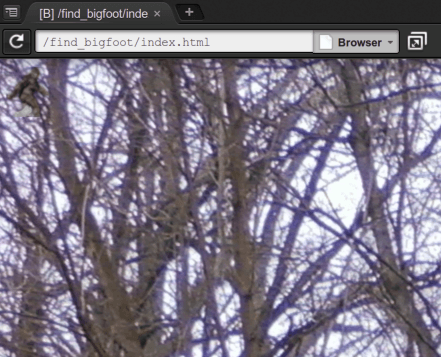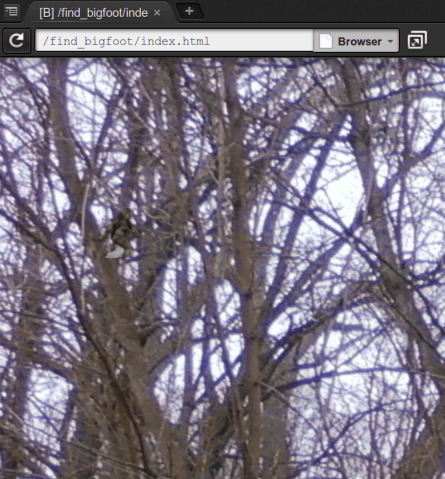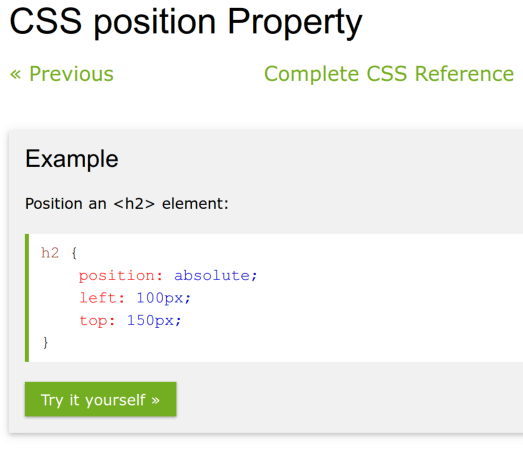Find Bigfoot
Simple game to find Bigfoot using HTML, CSS and JS. Created by @ad510.
Find Bigfoot
In this workshop, you will make a game about finding Bigfoot. It will look like this:
Links to a live demo and the final code below. This workshop should take around 1 hour.
On the way, you will:
- Learn how to do event handling and how to create pop-up boxes in JavaScript.
- Set a background image for a web page.
- Directly set the coordinates of an element.
- Most importantly, practice Googling so you can become an independent hacker.
Set Up the Project
If you’ve done other Hack Club workshops before, this should be pretty straightforward.
Create a Blank HTML File
- Go to https://c9.io/login
- Under the workspace called
USERNAME.github.iowhereUSERNAMEis your GitHub username, click Open to open the workspace. - Make a new folder called
find_bigfoot. - In the
find_bigfootfolder, make a new file calledindex.html. - Make another file in the
find_bigfootfolder and call itstyle.css. - Double-click
index.htmlto open the file.
Add Standard HTML Template
Type the standard HTML template into index.html:
<!DOCTYPE html>
<html>
<head>
</head>
<body>
</body>
</html>
Open the Live Preview
- Click File > Save or Ctrl+s to save the file.
- Click Preview > Live Preview File to open a live preview of the web page. Currently it is blank, but that will change soon!
Get Images for the Game
- Go to https://github.com/hackclub/hackclub/tree/master/workshops/find_bigfoot/assets
- Click on each image, then right click and Save Image As to save it to your computer.
- Make a new folder called
assetsin your workspacefind_bigfootfolder. - Drag all the images you saved into the
assetsfolder.
If you’re having trouble, here’s a step by step tutorial:
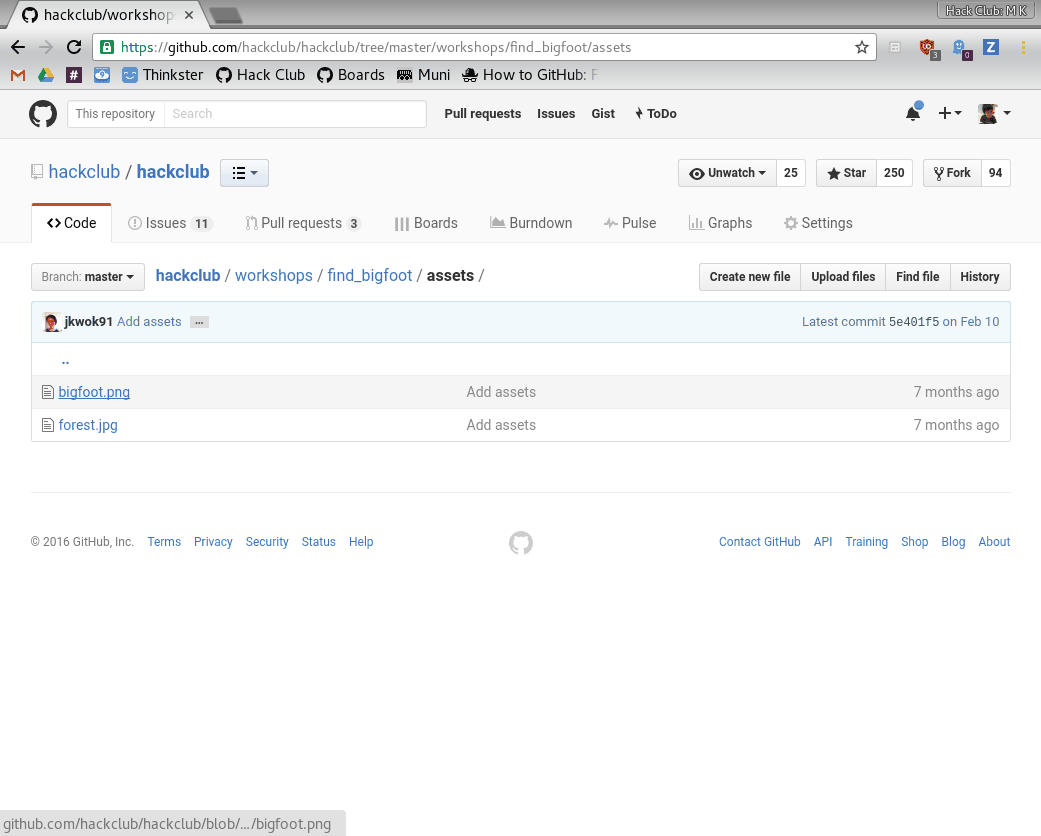
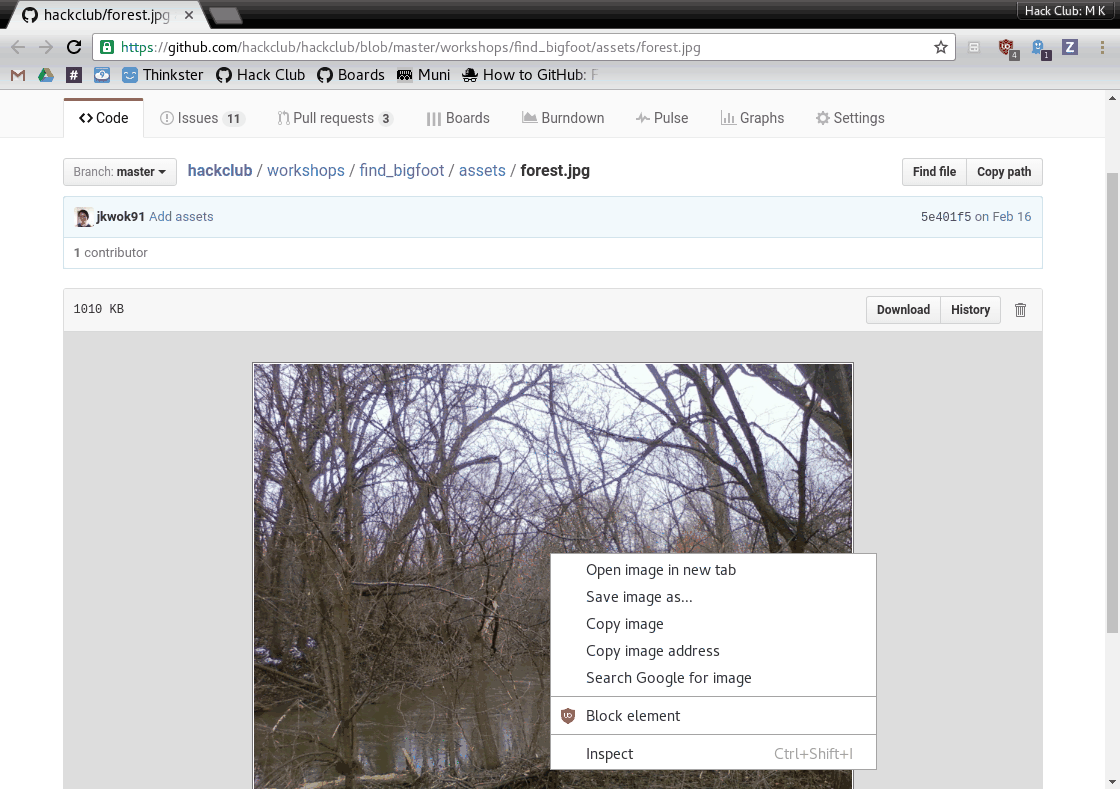

Now you’re all set with the images you’ll need!
Creating the Game
What needs to be in a game about finding Bigfoot? Well, it needs Bigfoot, and it needs to tell the player when Bigfoot has been found.
Taking Bigfoot Out of His Natural Habitat
It is rumored that Bigfoot’s natural habitat is a forest in the Pacific Northwest. What happens if you take him out of his natural habitat and stick him on a computer screen? Would he scream? Would he rip up the computer?
Luckily for you, we’ve done the hard part of wrangling him out of the jungle and putting him in captivity on the Internet, and Bigfoot can be found in your assets folder:
assets/bigfoot.pngSo now you have to put an image of him into your game, like you did in the Personal Website workshop.
To add an image we use <img src="[URL]">.
When you are done, you should see Bigfoot in the live preview, like this:
And the HTML looks like this:
<!DOCTYPE html>
<html>
<head>
</head>
<body>
<img src="assets/bigfoot.png">
</body>
</html>
Telling the Player When Bigfoot Has Been Found
A game needs interaction in order to be a game, so let’s display a pop-up box whenever the player clicks on Bigfoot, like this:
How can you do that?
One of the most important skills towards becoming an independent hacker is knowing how to Google things when stuck. So let’s start by Googling ”HTML handle click“:
Clicking the first link takes you here:
Aha! It looks like whenever you put onclick="myFunction()" on a tag such as button or img, it executes the JavaScript code you put in the quotes whenever that tag is clicked on.
We want our JavaScript code to display a pop-up box saying you’ve won. So now let’s Google ”JavaScript pop-up box“:
The first link takes you here:
It looks like when you run alert("I am an alert box!"); it opens a pop-up box showing the text inside the quotes. So if we put 2 and 2 together, our img tag should look like this:
<img src="assets/bigfoot.png"
onclick="alert("Woohoo, you win! You found Bigfoot!");">
Change your img tag to look like that too, then click Bigfoot in the live preview.
Oops, it didn’t work! Why could that be?
Another important skill when hacking is knowing how to fix stuff when they go wrong. Cloud9 gives a couple hints:
- It displayed the message “Unable to update preview: unmatched tags detected”
- The quotation mark after
alert(has a red underline.
Here’s what went wrong. We expected the quotation mark after alert( to indicate the beginning of the message, but what it actually did was indicate the end of the onclick attribute.
Here’s a little trick you can use to fix that. In JavaScript, you can use either " or ' around text (the technical term is a string). So change the inner quotes to single quotes, like this:
onclick="alert('Woohoo, you win! You found Bigfoot!');"And now clicking Bigfoot should display the message.
At this point, index.html should look like this:
<!DOCTYPE html>
<html>
<head>
</head>
<body>
<img src="assets/bigfoot.png"
onclick="alert('Woohoo, you win! You found Bigfoot!');">
</body>
</html>
Congratulations, you have a working game now! You’re all done! Now you can go to FGL and sell your game to sponsors and make millions of dollars!
Hiding Bigfoot
I guess you spotted the problem already. This game is way too easy! I mean, Bigfoot is just sitting there out in the open, begging for you to click on him.
Putting Bigfoot Back in His Natural Habitat
That must be because we took him out of his natural habitat. You see, normally Bigfoot is hiding in a dense forest, making it hard to find him. Let’s fix that by adding a background image of a forest. We have one in assets:
assets/forest.jpgWhen you are making your own projects, you won’t have workshops telling the solution to every step. So this time, let’s practice your Googling skills and see if you can figure out how to set that background image without being told the solution! After adding the background image, the live preview looks like this:
When you are done, or if you are simply really stuck, we’ve included a sample solution below. (But there are other ways to add the background image, so if your solution doesn’t match mine, that’s OK.)
Sample solution:
<!DOCTYPE html>
<html>
<head>
<style>
body {
background-image: url("assets/forest.jpg");
}
</style>
</head>
<body>
<img src="assets/bigfoot.png"
onclick="alert('Woohoo, you win! You found Bigfoot!');">
</body>
</html>
<!--
There are several ways to add the background image. Here is one way:
1. Google "html background image" (without quotes).
2. The first link brings you here: http://www.w3schools.com/cssref/pr_background-image.asp
3. There is an example near the top. You can click "Try it yourself" to see the full HTML of the example.
4. Add the <style> tag in the <head> like in the example, but replace the URL with the picture of the forest. You do not need the background-color rule since we are already setting a background image.
-->
Setting Bigfoot’s Location
That’s much better! But the top left corner is a pretty boring place to hide Bigfoot. Can you figure out how to set Bigfoot’s position to somewhere else? This one is harder, and may take some trial and error, but it’s really worth the effort to see if you can figure it out yourself. Afterwards, Bigfoot’s position will be somewhere in the middle of the forest, rather than the top left corner, like this:
.
.
.
.
.
OK, got it working? If you need help, try asking your neighbor or a club leader for hints.
Sample Solution
Let’s walk through the steps of one way of solving this.
Google ”HTML position“.
The first link takes you here:
It has some CSS code showing how to “position an <h2> element”:
h2 {
position: absolute;
left: 100px;
top: 150px;
}
But we don’t want to position an <h2> element. We want to position an <img> element. So we type the code above into the <style> section, but typing img instead of h2.
Loading Bigfoot before the background
Right now Big Foot loads before the background image does unless you have a fast internet connection and we don’t want that! We’re going to fix that by running code only after the page has loaded.
Just like how we ran code when someone clicked using onclick, we’re going to call a function once the page has loaded with onload. You can look this up by Googling “on page load”. Lets go ahead and make a script tag for our new function inside the page head loadBigFoot().
<head>
<!-- Other stuff in the head goes here -->
<script>
function loadBigFoot() {
}
</script>
</head>
We should also go ahead and add the onload attribute to the body tag. There are a couple more things we have to do. First, go ahead and get rid of src tag, as we will be adding that with the function. Then, add an id to the img tag. This is so we can change the src attribute after the page loads.
<body onload="loadBigFoot()">
<img id="bigFoot" onclick="alert('Woohoo, you win! You found Bigfoot!');">
</body>
</html>
Now, lets get a hold of the img tag and change its src to our friend Big Foot.
<script>
function loadBigFoot() {
document.getElementById("bigFoot").src = "assets/bigfoot.png"
}
Big Foot should now load after the background. We did it!
When we’re done, index.html looks like
<!DOCTYPE html>
<html>
<head>
<style>
body {
background-image: url("assets/forest.jpg");
}
img {
position: absolute;
left: 100px;
top: 150px;
}
</style>
<script>
function loadBigFoot() {
document.getElementById("bigFoot").src = "assets/bigfoot.png"
}
</script>
</head>
<body onload="loadBigFoot()">
<img id="bigFoot" onclick="alert('Woohoo, you win! You found Bigfoot!');">
</body>
</html>
But feel free to experiment with the left and top values to find a good place to hide Bigfoot.
Celebrate!
Congratulations, you have a working game! You’re all done! 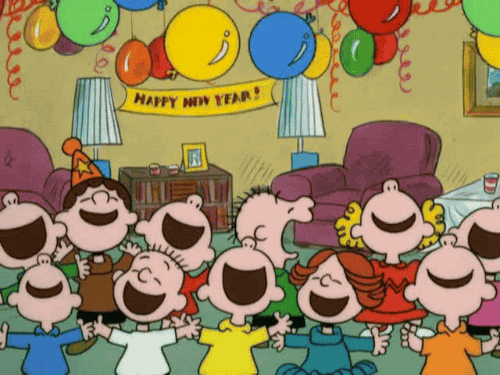
Most importantly, by practicing Googling stuff, you are on your way toward becoming an independent hacker.
Sharing with the Community
Like with previous workshops, let’s set up a link that you can share with others!
-
Open the terminal by pressing
alt + ton the keyboard at the same time. Then type in the following commands: -
git add --all -
git commit -am "Find Bigfoot workshop" -
git push origin master -
GitHub will now ask you for your username and password.
-
Go ahead and enter your username and then press the enter.
-
Then enter your password and press enter. Note that the characters don’t show up on the screen but rest assured, you are still typing.
-
Now try to view your game by going to
username.github.io/find_bigfootMake sure to change
usernameto your own username -
Post the link to the
#shipiton Slack to share your awesome game!
Hacking
Now is the chance to make the game into your own! For inspiration, you can look here to see what’s possible.
How was this workshop?
(your feedback is anonymous + appreciated 💚)